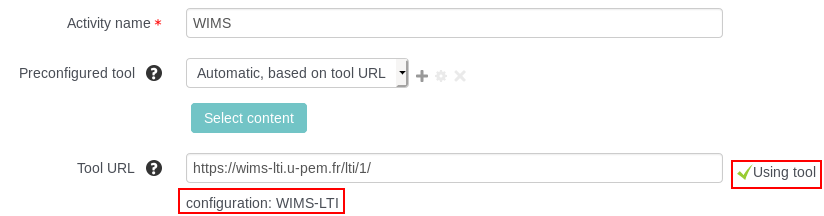Example of LTI Activity Creation
Moodle
Create an LTI Activity
The creation LTI activity on Moodle is pretty straightforward :
- Go on the Course you wish to create a LTI activity in.
-
Click on "Add an activity or resource" iin a section :

-
In the popup, choose "External Tool" :
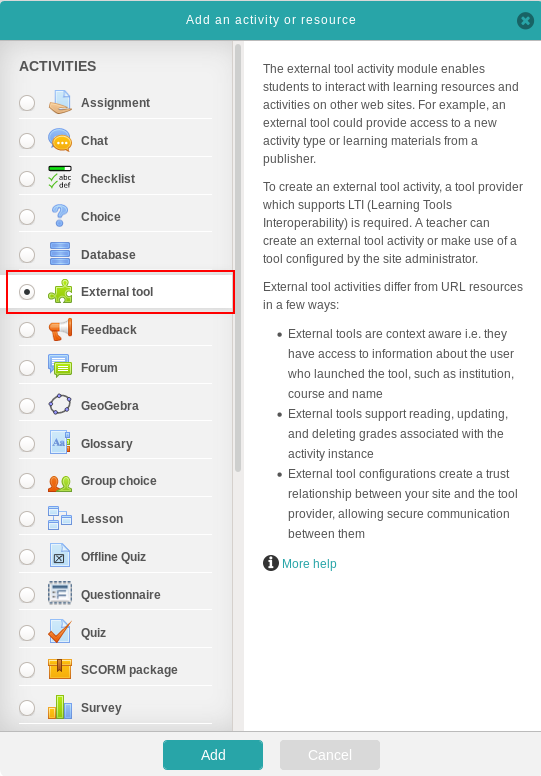
-
Fill the following fields in the form:
Activity name: The name that will be displayed in your Moodle's course.Tool URL: The LTI URL your obtained on WIMS-LTI.Launch container: New window (open in a new tab) or Existing windown.Consumer key: The key defined when adding your LMS to WIMS-LTI.Shared secret: The secret defined when adding your LMS to WIMS-LTI.
-
Save by clicking on Save and return to course.
Create a preconfigured tool
A preconfigured tool allow to create an LTI activity faster by having to fill only
the Activity name and Tool URL in the activity creation's form.
There is two kind of preconfigured tools: Global tools and Course tools, only the administrators of your Moodle can add Global tools, so you should ask them to add one.
To create a new course tool, once in the activity creation form (step 4.), click on the + sign on
the Preconfigured tool line :
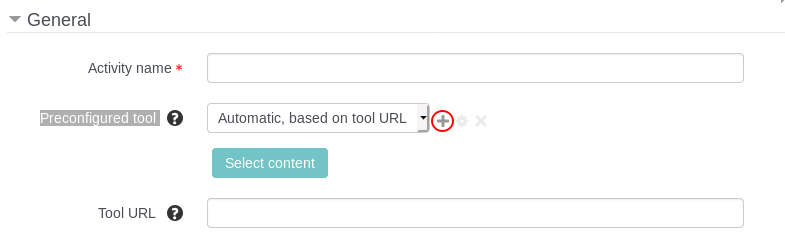
And fill these mandatory fields:
Tool URL: The home page of your WIMS-LTI server, for instance:https://wims-lti.u-pem.fr/.Consumer key: The key defined when adding your LMS to WIMS-LTI.Shared secret: The secret defined when adding your LMS to WIMS-LTI.Launch container: New window (open in a new tab) or Existing windown.
Then click on Save changes.
Once the preconfigured tool has been created, the field Consumer key, Shared secret and Launch container will be automatically fill as soon as a LTI URL from the same WIMS-LTI server is entered in the Tool URL field.
If your preconfigured tool has been detected, your should see "Using tool configuration [tool_name]" after the Tool URL field :