Creating classes
New Class
To create a new class through LTI, teacher only need to create an LTI activity on their LMS' course.
The WIMS' class will be automatically created as soon as a teacher of the LMS' course click
on the LTI activity.
In similar manner, Users will be created every time a new user click on the activity.
To create a LTI activity, teacher will need :
- a LTI URL.
- their LMS' key.
- their LMS secret.
The LMS' key and secret has been defined when adding the LMS to WIMS-LTI, so you should ask the person in charge of your WIMS-LTI server to have them.
Most of the LMS allow the creation preconfigured tools, this allow the key and secret to be automatically set according to a base URL.
You can see example of LTI activity and preconfigured tool creation for different LMS here.
To obtain a LTI URL, teachers can go to the home page of their WIMS-LTI server, search for their LMS, and copy the link of the WIMS server they want to create a class on :

If the WIMS server they want does not appear after clicking on their LMS, its either because the WIMS server has not been added to WIMS-LTI or it does not have authorized your LMS. You should contact your WIMS-LTI administrator to solve this problem.
Copying an Existing Class
It is (for now) not possible to duplicate an existing class when creating a new class through LTI.
A workaround is to create a backup if your existing class through
configuration -> Config/Maintenance -> Backup and restoration -> Backup of the class.
Choose the format you want and what you want to copy. It is recommended to not copy participants accounts (and related contents) as their is no way to link WIMS' existing user to your LMS' user through LTI.
Once your backup is created, create a new class through LTI as above, go back to
configuration -> Config/Maintenance -> Backup and restoration -> Restoration from a backup
and choose your backup archive.
Custom LTI Parameters:
When creating a new class, a number of custom LTI parameters can be added to change some of the settings of the created class and its supervisor:
-
Class
custom_class_name- Name of the class (default to the LMS course name)custom_class_institution- Name of the Institution (default to the LMS institution)custom_class_email- Email of the class (default to the creator's email)custom_class_lang- Language of the class (en, fr, es, it, etc - default to the LMS' language).custom_class_expiration- Expiration date (yyyymmdd) - default to the relatedWIMS's serverDefault student limitfield, see Configuration).custom_class_limit- Maximum number of participants in the class (from 10 to 500) - default to the relatedWIMS's serverDefault durationfield, see Configuration).custom_class_level- Level of the class (E1, ..., E6, H1, ..., H6, U1, ..., U5, G, R - default to U1).custom_class_css- CSSfile (must exists on the WIMS server).
-
Supervisor:
custom_supervisor_lastname- Last name of the supervisorcustom_supervisor_firstname- First name of the supervisorcustom_supervisor_email- Email adress of the supervisor
I.E.:
custom_class_lang=en
custom_class_name=Best class in the world
custom_class_email=address@email.com
For some LMS (Moodle for instance), custom_ will be added automatically, so only the second part is necessary:
class_lang=en
class_name=Best class in the world
class_email=address@email.com
Send the grade back to the LMS
Once your class has been created through LTI, it will appear on WIMS-LTI :

Click on it to see the list of worksheets and exams created in this class, and their respective LTI URL :
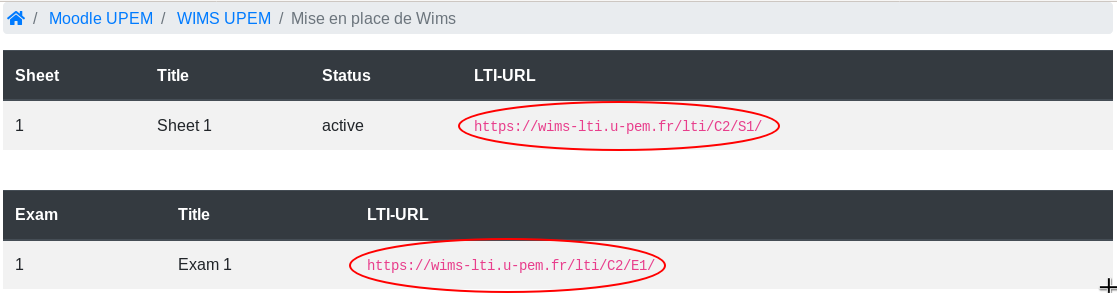
With these LTI URLs, you can now create LTI activities on your LMS.
To send the grade of the worksheet / exam from WIMS to the LMS, you only need to click on the corresponding LTI activity as a teacher. In other words, WIMS-LTI will send the grade of every user who clicked on activity A every time a teacher click on activity A.
Moreover, the grades of every student who clicked at least once on the activity will also be automatically sent to the LMS at two three time a day (default settings).
Caution : Only the grade of the user who clicked at least once on the link corresponding to the worksheet / exam will have their grade sent to the LMS. If an user has completed an activity B using the LTI link of activity A (which is possible since the user is free to move once connected to WIMS), WIMS-LTI will not be able to sent his grade of activity B.
However, if the user click on the LTI link of activity B, even after finishing it through the LTI link of activity A, WIMS-LTI will be able to sent the correct grade of activity B.
For worksheets, the grade sent back to the LMS can differs according to the version of your WIMS server. For versions
prior to, and including 4.18, it is the cumul value (i0), for the latest version, it is the score computed according
to the formula chosen by the teacher at the worksheet's creation.
Get the grade of an already existing WIMS class
It is not possible to send the grade of an already existing WIMS class (not created through WIMS-LTI) to a LMS because, as stated above, their is no way to link WIMS' existing user to your LMS' user through LTI.